In a nutshell
- Video stabilization is essential for improving the quality and professionalism of your footage, eliminating shaky and distorted visuals that can distract viewers and impact the overall impression of your work.
- There are various video stabilizer apps and software available, including Adobe Premiere Pro, Apple Final Cut Pro, DaVinci Resolve, Emulsio, PowerDirector, and Shaky Video Stabilizer, each with their unique features, strengths and limitations.
- Choosing the right video stabilizer for your specific needs, considering factors like platform compatibility, ease of use and processing capabilities, can significantly enhance the final result of your video projects and ensure a more polished, high-quality output.
Shaky footage has plagued the video production industry since the advent of the camera. No matter how expensive or high-tech the camera, trembling and unbalanced footage from unsteady hand movements and camera movements are inevitable. Many video enthusiasts and camera operators have addressed this problem with tripods, gimbals and Steadicams. But even camera gear can face unforeseen judders from wind or bumps — not to mention most camera gear can be expensive. So, if you’re looking for an affordable and easy way to correct shaky video, video stabilizer apps are the best hassle-free solutions for fixing distorted footage.
What is video stabilization?
Video stabilization is a video processing procedure used to remove shakiness in video. In video footage captured with handheld recorders, such as Android phones, iPhones or cameras, vibrations or shudders due to shaky hand movements makes it challenging to trace focal objects or isolate details from the scene you’re shooting. Ultimately, video stabilization algorithms compensate for this by eliminating the effect of the high-frequency motion of the camera. Video stabilization methods preserve suitable visual clarity and steady video footage.
Let’s look at some of the apps and software that make this possible:
Adobe Premiere Pro CC

When it comes to video stabilization software, Adobe Premiere Pro is one of the most powerful and versatile tools around. Its Warp Stabilizer effect smooths out undesirable camera shakes with a few simple clicks and fine-tuning precision, so you get the look and feel you want. Premiere Pro helps stabilize shaky footage shot on anything from Android smartphones, drones, GoPro cameras and handheld cameras. Fixing shaky footage in Premiere Pro requires a few steps. First, bring the video clips you want to stabilize into Premiere Pro:
- Select File > Import from Media Browser.
- Right-click the file in the Media Browser and select Import.
- Drag the file from the Media Browser into the Project panel or drag the file from the Media Browser into a timeline.
Then, apply the Warp Stabilizer effect to the shaky clip:
- Select the clip you want to stabilize
- In the Effects panel, choose Distort > Warp Stabilizer.
- Apply the effect by double-clicking or by dragging the effect to the clip in the timeline or the Effect Controls panel.
Keep in mind that if you decide to use Premiere Pro to edit your shaky footage, Warp Stabilizer is a time-consuming process that takes up a lot of memory. You can continue to work in Premiere Pro during processing, but your system will be slower.
Apple Final Cut Pro
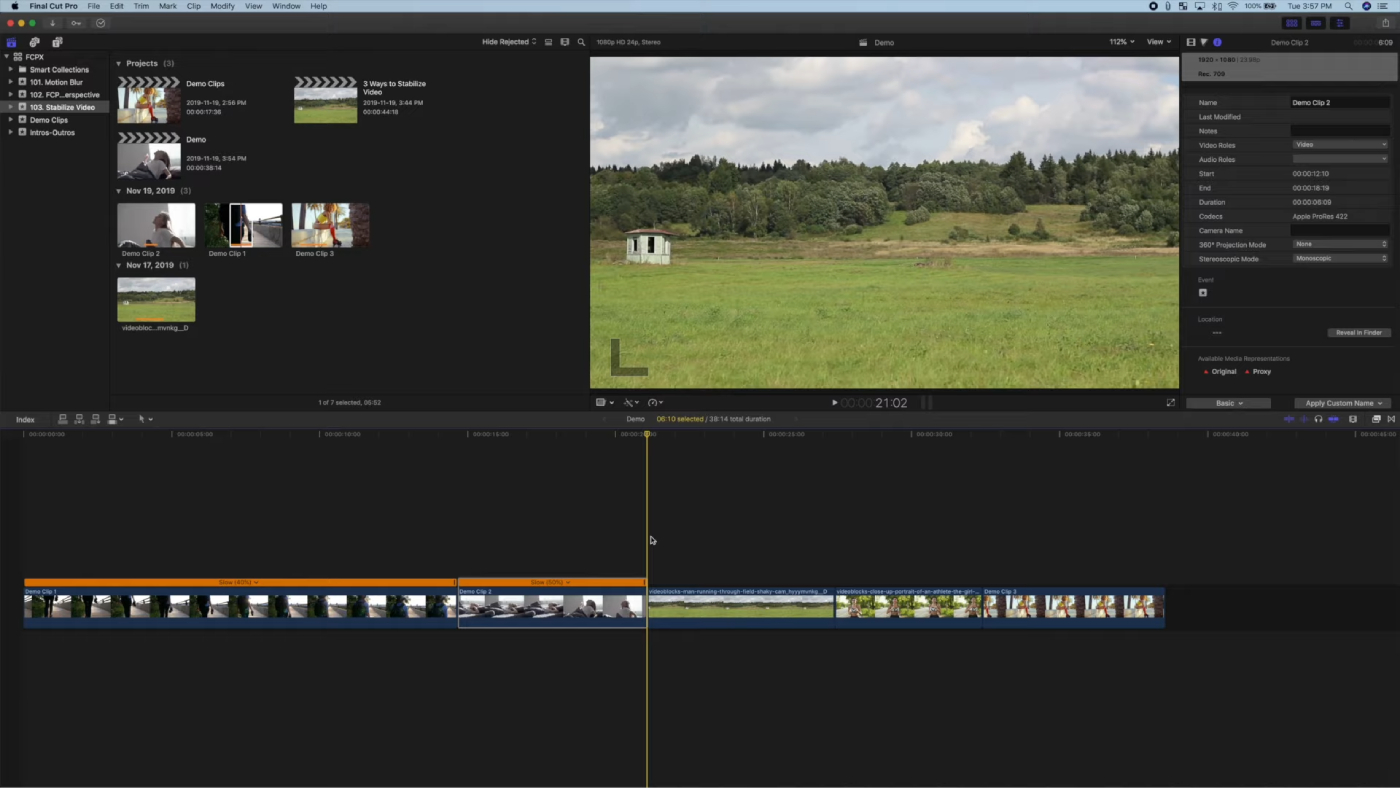
The stabilization feature in Apple Final Cut Pro reduces camera motion in your video so that shaky parts can be played back more smoothly. Final Cut is ideal for stabilizing video on macOS. It allows you to isolate the problem section by cutting the clip with the Blade tool in the timeline, then applying the correction to the video footage that needs tweaking. It’s a simple and straightforward process. You can adjust how much modification is added using the stabilization feature.
- Select a clip in the timeline, then open the Video Inspector.
- Select the checkbox for Stabilization or Rolling Shutter.
- When you turn on stabilization, the checkbox turns blue, and Final Cut Pro evaluates the clip for the best stabilization process.
The downside to the software is that it’s exclusive to macOS and iPhones only. But its strength lies in its simplicity of smoothing out a clip’s shakiness by correcting stabilization, rolling shutter or both. You can turn the stabilization on or off during editing, allowing you to choose the most appropriate stabilization method — either InertiaCam or SmoothCam.
Blackmagic Design DaVinci Resolve
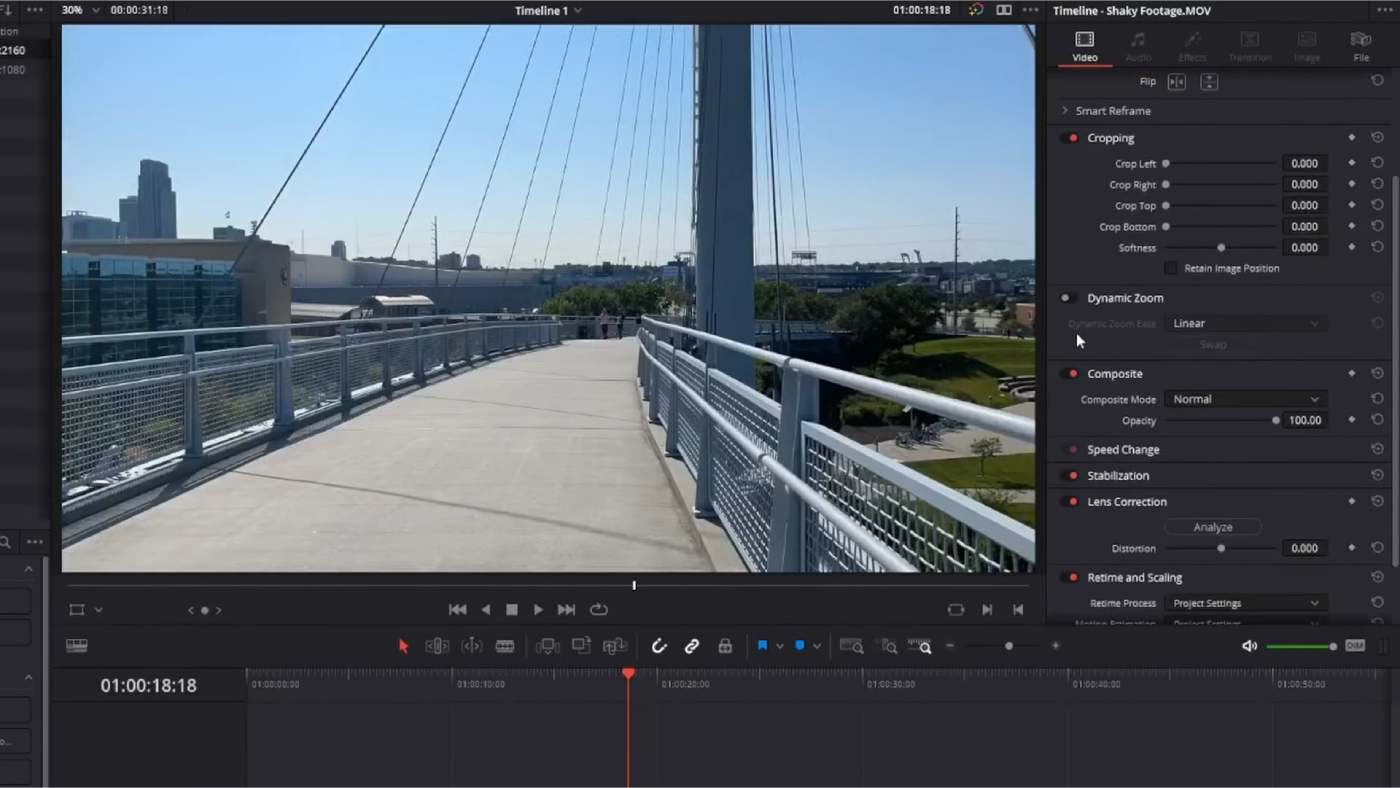
Blackmagic Design DaVinci Resolve is another software application you can use to stabilize shaky footage. It’s one of the most renowned software programs in the market, and, to use it, you need to know what you’re doing. But if you’ve used it before or are confident in your editing skills, DaVinci Resolve has the pro-level tools to do the job. The process is simple:
- Import your video: Start by opening your shaky clip with the software and adding it to the timeline.
- Pick the stabilizing tool: Highlight your clip, switch to the Inspector tab and open the Stabilization submenu.
- Get rid of the shakes: Choose the stabilization mode and hit the Stabilize button. And there you have it.
DaVinci has the tools to effectively remove shaky footage if you prefer editing on your PC; however, it’s a complicated program to navigate, so consider whether learning the program is worth the time investment.
Emulsio
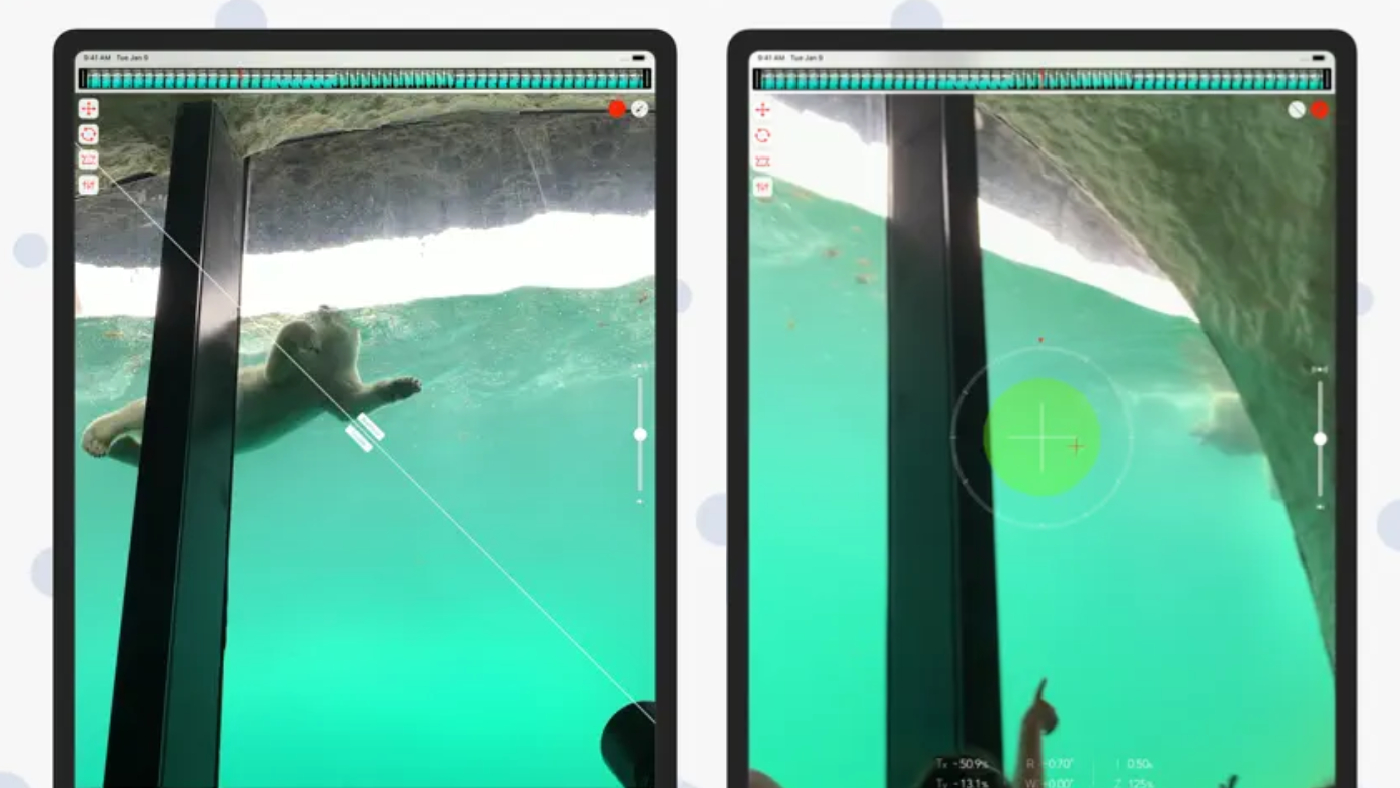
Emulsio is an iOS-based application widely used for smoothing out shaky footage in iPhone, iOS and Android cameras. You can import videos from anywhere, adjust the stabilizer strength, trim footage, play both the original and stabilized videos simultaneously, share edited videos via social media, and so much more. To begin:
- Open your shaky cam footage. Navigate to the video reel on your iPhone to find the clip you want to fix.
- Process your video. Now, let the application analyze your footage and stabilize it right away. And you’re done.
After editing, you can export the video to several compatible applications or save the results in MP4 or MOV formats.
The strength of this app is its ease of use. There is both a free and premium version. The downside to the free version is that you cannot remove the watermarks. Both versions are easy to use, as mentioned; however, you’re still limited when tackling significant footage that requires a more robust app for stabilization.
PowerDirector
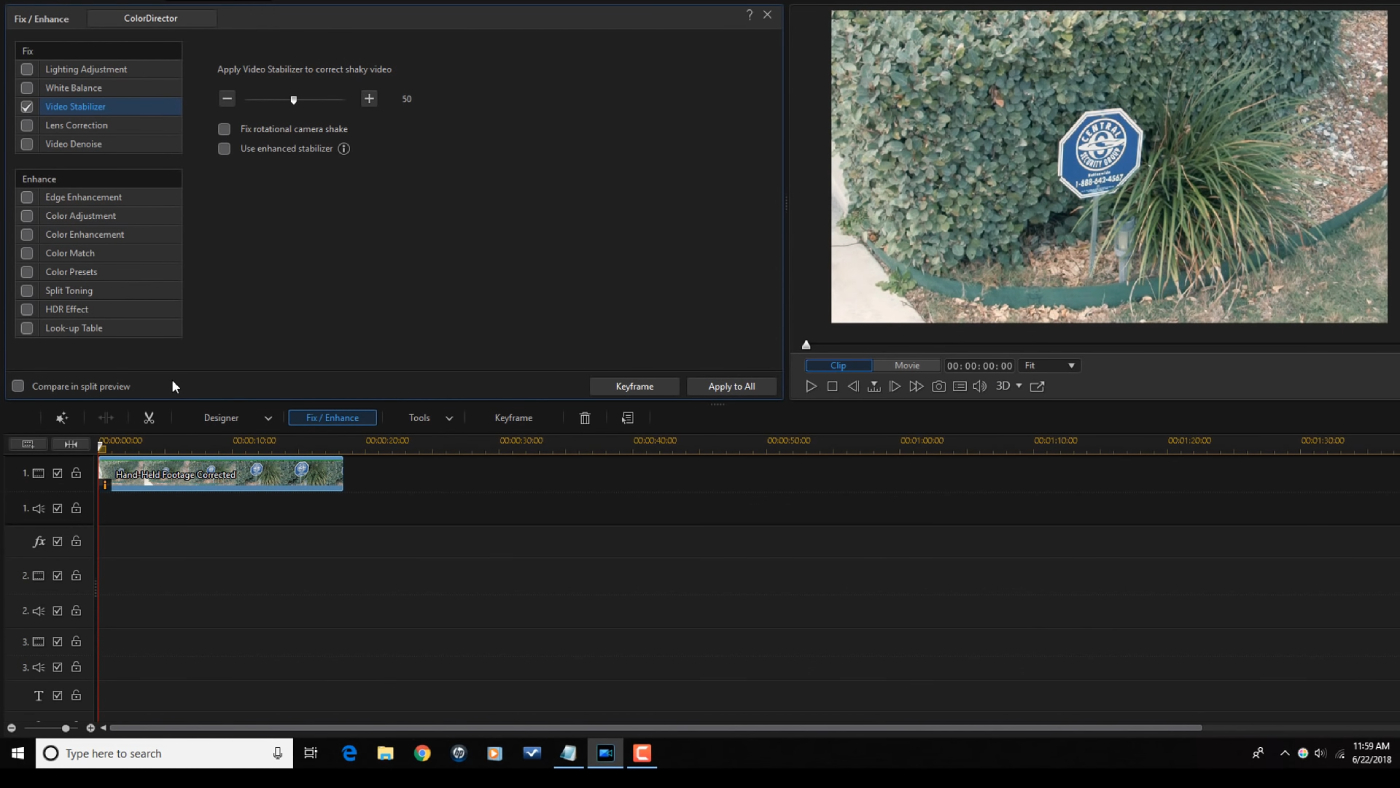
This popular app is iOS, Android and macOS compatible and comes with multi-track editing and a built-in video stabilizer that includes strength adjustment to eliminate camera shake. PowerDirector has one of the most effortless editing processes:
- Open the app in Full Mode and add the video you want to stabilize to the timeline.
- Open the Fix/Enhance menu with the video selected.
- Under Fix, check Video Stabilizer and your video will automatically stabilize. If you plan on working with large files, PowerDirector tends to render videos slower.
The upside is that PowerDirector is free.
Shaky Video Stabilizer

The Shaky Video Stabilizer app is for Android phones and is compatible with several video formats. It allows you to watch before and after video clips to see how the footage looks before editing and after editing. Unlike other free apps for Android, it doesn’t have watermarks on edited videos. You can eliminate shaky video from several supported video formats, such as MP4, MKV, etc. That’s one of its greatest tools. You can also choose to work offline. Keep in mind that this app is ideal for shooting videos primarily with an Android phone. To get started using the app:
- Open your video in the app: Grant access to your gallery. Then import the video clip you want to stabilize.
- Launch the stabilization process and use the Background or wait. After the video stabilizes, save the results and then compare the before and after videos to observe the improvement.
Shake no more
Shaky footage can make or break a video. It can distract viewers’ attention, appear unprofessional and even leave people feeling dizzy. Selecting the video stabilizer app with the best features for your shoot gives you the perfect tool for fixing camera shake. There are plenty of apps out there today that can help you edit any video with ease. So, whether you’re editing videos on Windows or Mac computers, your iPhone or Android or online, a video stabilizer that produces high-quality video results and offers a large variety of format support can turn your next project into something impressive. Choosing the right video stabilizer app or software can enhance your video production quality and ensure your content stands out from the competition. Don’t let shaky footage ruin your video; use these tools to create a smooth and professional-looking final product.